Inserting the Folder Path for a Distribution List
Created by Damien Zwillinger, Modified on Tue, 5 Sep, 2023 at 12:30 AM by Damien Zwillinger
Applies to:
- Velixo Classic
- Acumatica, MYOB, Cegid
Overview
When defining a Velixo Distribution List to create a copy of the file, we need to specify the path where we want to save the copy.

Since this path can sometimes get rather long, Velixo provides a method to navigate to the desired folder and insert the name automatically.
Step-by-Step
Once we have started our Distribution List, we can select the Folder Path cell, go to the Velixo ribbon, click the pulldown arrow on the Distribution Tools button, and select Insert Folder Path:
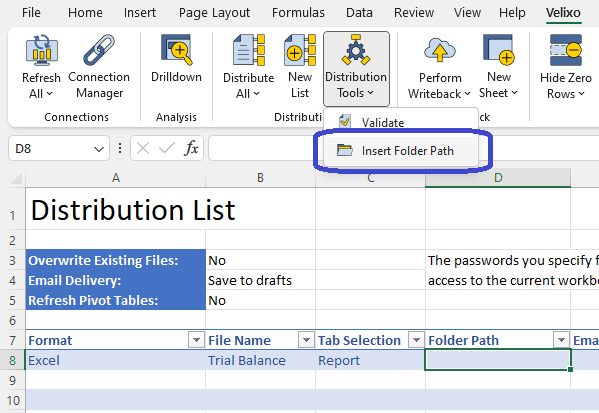
We will be prompted to navigate to correct folder:

Once we click the Select Folder button, the path will be placed in the active cell:

Was this article helpful?
That’s Great!
Thank you for your feedback
Sorry! We couldn't be helpful
Thank you for your feedback
Feedback sent
We appreciate your effort and will try to fix the article