Drilldown (Classic)
Created by Damien Zwillinger, Modified on Tue, 29 Apr at 8:19 AM by Wojtek Rajtar
Applies to:
Velixo Classic
Acumatica, MYOB, Cegid
TABLE OF CONTENTS
- Overview
- Example
- The Drilldown worksheet
- Removing the Drilldown worksheet
- Drilldown in a new workbook
- Tips
- Limitations
Overview
The Velixo drilldown feature presents a summary of underlying data for a value returned by a Velixo function.
For information about the Drilldown feature in Velixo NX, refer to the Drilldown reference page.
Example
A simple example will demonstrate how easy it is to create a drilldown.
Let's consider a Trial Balance report. Locate the Inventory Asset account and click on the Ending Balance cell:

To get a drill-down for this number, click the Drilldown button on the Velixo ribbon and then select Drilldown.

Hint: The Drilldown option is also available at the bottom of the Excel menu when right-clicking a Velixo cell.This opens a new worksheet tab which displays summary information for the data on which the Ending Balance value is based.

The Drilldown worksheet
In a Drilldown worksheet, we can quickly navigate to the reference data:
Click any of the links in the Source Cell column to return to the original Velixo function.
Click any of the links in the Transactions column to open the corresponding results in the Account Details page within Acumatica.
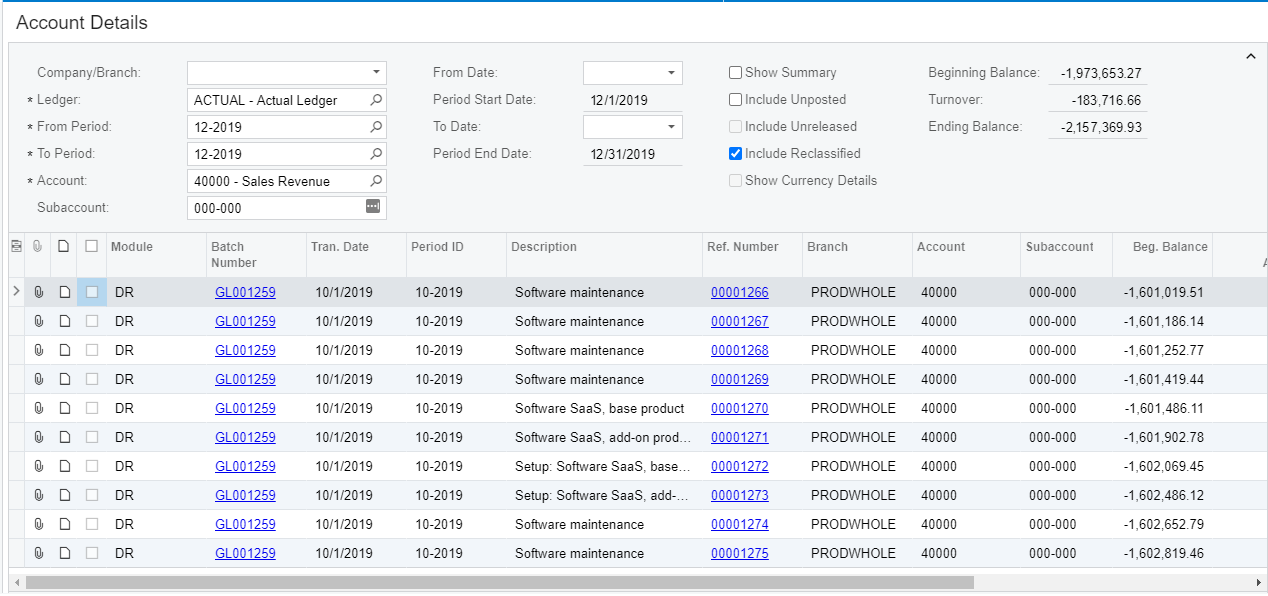
Removing the Drilldown worksheet
The Drilldown worksheet is not dynamic (meaning it does not update if the data in the original cell updates).
Once done with your analysis, you can remove the Drilldown worksheet by selecting Remove Drilldown Worksheets from the Drilldown button on the Velixo NX ribbon:

Drilldown in a new workbook
You can configure Velixo to create the Drilldown worksheet in either the current workbook or in a separate (new) workbook:
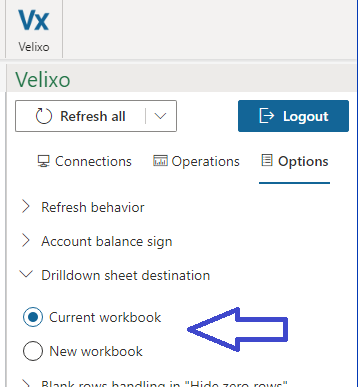
Please note that when using the New workbook setting, you will be informed that a new workbook is about to be created:
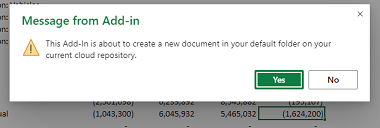
and the Source Cell links displayed on the Drilldown worksheet cannot be used to return back to the original report using Velixo. Rather, you will be presented with a message giving you the option to open the drilldown workbook in the Windows Desktop version of Velixo and Excel:

If both the original report and the drilldown workbook are available in the Desktop version of Velixo and Excel, you will be able to use the Source Cell links.
Tips
These tips will help us get more out of the Drilldown feature:
When drilling down, you will notice that the report will automatically Refresh. Even when a cell may display an outdated value from a prior refresh, clicking the Drilldown button will update the values to match the latest information from your ERP.
Drilling down can also be performed for cells combining supported Velixo functions and Excel functions (e.g. SUM or AVERAGE for a Closing Balance cell in a Trial Balance sheet).
To improve performance, minimize the number of cells included in a Drilldown.
Limitations
If we are using SUMIF, VLOOKUP, HLOOKUP, MATCH, or the INDEX function, the Drilldown won't work. This is because it cannot identify all of the cells that were included. Since Excel applies formula auditing, it includes the entire source range in such functions, and the drill-down feature cannot display the complicated results.
Complex math operations cannot be represented, since a Drilldown merely presents a summary of all the relevant accounts.
The total for the Beg Balance column might not always reflect the sum of all the individual beginning balance values displayed in the Drilldown sheet. That might happen when (for a combination of Ledger/Account/Subaccount/Branch) there are transactions in financial periods that come before the financial period being drilled into, but there were no transactions for the exact same financial period we are drilling into in an ACCOUNTBEGINNINGBALANCE function.
Was this article helpful?
That’s Great!
Thank you for your feedback
Sorry! We couldn't be helpful
Thank you for your feedback
Feedback sent
We appreciate your effort and will try to fix the article