WRITEBACKREFRESHDATA function
Created by Velixo Team, Modified on Fri, 23 May at 7:50 AM by Velixo Team
Applies to:
- Velixo NX
- Velixo Classic
- Acumatica, MYOB Acumatica, Cegid XRP Flex
Description
The WRITEBACKREFRESHDATA function refreshes the data contained in the writeback caches. This allows the writeback functions in the workbook to use the most recent data available in Acumatica.
In complex one-click writeback scenarios where subsequent writebacks depend on the result of a previous one (e.g. a project forecast writeback writes to a project that's created by a preceding Universal Writeback), the most recent cache must be available to dependent writeback formulas for successful data processing.
There is a predefined order of execution for all writeback functions located on the same worksheet: line by line - top to bottom, left to right.
Thus, the WRITEBACKREFRESHDATA call placed in a cell prior to the dependent writeback formula forces Velixo caches to reset. This ensures that the following writebacks don't complain about non-existing items when those have in fact been already created.
TABLE OF CONTENTS
Syntax
WRITEBACKREFRESHDATA(ConnectionName)
Parameters
The WRITEBACKREFRESHDATA function uses the following parameters:
Parameter | Required/Optional | Description |
ConnectionName | Required | The name of the connection as configured in the Connection Manager |
Status
A cell containing a WRITEBACKREFRESHDATA function displays a Pending status:

The refresh can be accomplished through either, selecting cells containing WRITEBACKREFRESHDATA and any type of WRITEBACK functions with the subsequent clicking (on the Acumatica ribbon) Perform Writeback -> Selected Cells or Worksheets:

Or the WRITEBACKREFRESHDATA function will also be automatically activated when a writeback is done for the entire worksheet using Perform Writeback -> Current Worksheet:

Once a writeback has been performed, the status of the cell containing the WRITEBACKREFRESHDATA function will change to "Data refreshed during writeback".
Example
After the writeback is performed with this function...
=WRITEBACKREFRESHDATA("Demo")
... the cell will display the "Data refreshed during writeback" status message:
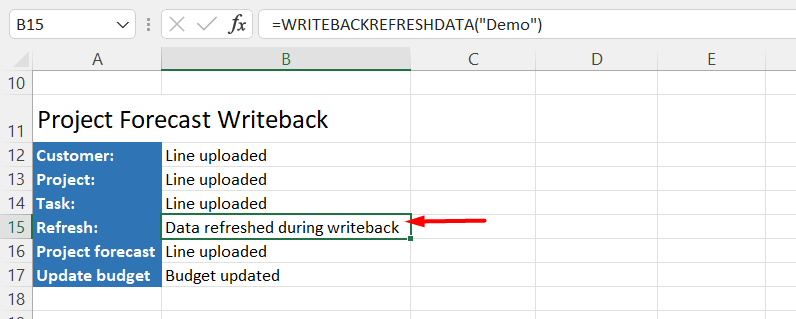
Was this article helpful?
That’s Great!
Thank you for your feedback
Sorry! We couldn't be helpful
Thank you for your feedback
Feedback sent
We appreciate your effort and will try to fix the article