The Velixo ribbon (aka "toolbar") is missing
Created by Harry Lewis, Modified on Wed, 2 Apr at 4:52 PM by Harry Lewis
Overview
If you are working on an unfamiliar computer or you have just completed an installation but do not see the Velixo ribbon in Excel's toolbar:
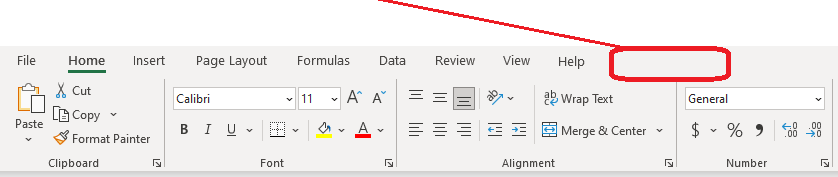
This may be due to either the Velixo add-in not being activated, or it could be that something interfered with the installation process.
Is the Velixo ribbon turned off?
You can check if the ribbon has been turned off within Excel by going to File | Options | Customize Ribbon and ensuring that the Velixo entry is checked:
|
Is the Velixo add-in Disabled?
In some cases, the add-in might be automatically disabled by Excel during start-up.
To double-check, open Excel and follow these steps:
Open the File menu:


The add-in will not function properly if either component is disabled.
Choose Disabled Items from the small drop-down menu at the bottom of the window and then press the Go button.
If any item is disabled, it will appear in the popup window:
Restart Excel.
|
Is Velixo Classic installed?
To find out if Velixo Classic is installed, right-click on the Windows Start icon and select either Apps and Features or Installed apps (depending on your version of Windows):
From the displayed window, scroll down in the alphabetical list to where Velixo should be:

|
Is Velixo in the list?
Yes | It is installed.
You may need to Manually Activate the Add-in to ensure that it shows up in Excel.
|
No | you would need to ensure that Excel is closed and then download and install the Velixo add-in. |
Other Troubleshooting Steps
If you continue to experience an issue, please see additional troubleshooting steps listed in Cannot Install or Run the Velixo Add-In
Was this article helpful?
That’s Great!
Thank you for your feedback
Sorry! We couldn't be helpful
Thank you for your feedback
Feedback sent
We appreciate your effort and will try to fix the article





