Connecting to your ERP
Created by Harry Lewis, Modified on Wed, 29 Jan at 7:09 PM by Harry Lewis
TABLE OF CONTENTS
- Connection Manager
- Add or Edit a Connection
- Add a Connection
- Edit a Connection
- The Connection Editor Screen
- First-time use
Connection Manager
Click the Connection Manager button in the Velixo ribbon to add or edit connections.
Add or Edit a Connection
Add a Connection
To add a connection, click Add Connection button.
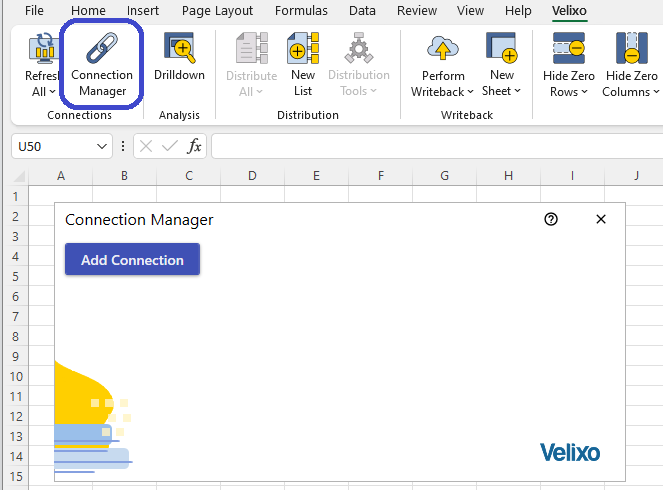
Edit a Connection
To edit an existing connection, click the kebab menu (three vertical dots) corresponding to the connection and select Edit.

The Connection Editor Screen

The Connection Editor screen includes the following:
Name: The friendly name for the connection, which must be unique. This name will appear later when building formulas that refer to it.
URL: The ERP website URL. This needs to be the full root URL - including the protocol (HTTP or HTTPS) and subfolder (if applicable).
Example: https://mycompany.com/erp.NOTE: only the root address should be entered; if you copy-paste from your web browser address bar, you do not need to include Frames/Login.aspx?ReturnUrl=%2f
Tenant: The tenant to which you want to connect. If your ERP is configured with only a single tenant, the name is typically Company.
Username/Password: The username and password for the ERP account—an account that has sufficient access rights.
Here is where to find the above information on your ERP login screen:
Remember Me: Check this box to save the password. If you decide to save the password for the connection, the password won't be saved within the spreadsheet. Instead, the password is saved to your Velixo user profile, encrypted with the Windows Data Protection API (DPAPI).
Connect: Click this button to attempt the connection and save it if successful. NOTE: Hold down the SHIFT key while clicking this button to connect to all configured connections in the workbook—using the same username/password combination.
Work Offline: Click this button to work on previously cached data.
(NOTE: You cannot refresh the workbook when working in offline mode)Single Sign-on button: click this button to configure a single sign-on connection to Acumatica 2019 R2 or newer.
First-time use
When you connect to an ERP tenant, if you are using an older version of the ERP and your version of Velixo uses any new generic inquiries that do not already exist in the tenant, the system will prompt you to create those inquiries:

To do that, you need access to the Generic Inquiry page within your ERP. At a minimum, a system administrator would need to grant the user DELETE access to that page.
If you do not have sufficient access to the Generic Inquiries page, an error will be displayed.
Was this article helpful?
That’s Great!
Thank you for your feedback
Sorry! We couldn't be helpful
Thank you for your feedback
Feedback sent
We appreciate your effort and will try to fix the article